|
|
|
|
|
EPPI-Reviewer 4
EPPI-Reviewer 4 is our software to support all types of literature review, including systematic reviews, meta-analyses, 'narrative' reviews and meta-ethnographies.
You can create your free trial account and find full details about the program on the EPPI-Reviewer 4 gateway
|

|
|
|
|
|
|
If you have created a trial account in the past and would like to try EPPI-Reviewer 4 again please contact us at EPPIsupport@ioe.ac.uk and we can restart your trial for you.
|
|
|
|
|
 Copy and paste codes Copy and paste codes
It is now possible to copy and paste a code, and all of its child codes, into the same codeset or other codesets.
This feature has been a popular request as different sections of a coding tool often require using the same codes multiple times. Up to now users were required to recreate those codes each time they were needed.
When you right-click a code you will now see a Copy and a Paste... option. Selecting Copy will place that code and all of its children in a clip board. You can then right-click where to copy that selection of codes, select the Paste... option and the codes will be placed at that location.
For more details on using the code copying functions please see the User manual.
|
|
 New report viewer New report viewer
Some users had found that EPPI-Reviewer configurable reports were crashing when the report contained a lot of 'coded' text and/or large amounts of text in the coding Info box. To deal with this situation we have changed the report control that we are using.
Besides being a much more reliable control and eliminating the crashing report scenario the new reports can now be saved in .docx format as well as in HTML and text. Being able to save directly as a Word document was a common request.
Reports can now be shown in two distinct layout forms: Paged and Webpage. The Paged layout will show how the report will appear in a word processing program such as Word while the Webpage layout shows continuous text without page interruptions.
|
|
 Other enhancements Other enhancements
The file size of EPPI-Reviewer is now 25% smaller. This should allow for shorter download times for all users, and should be a significant improvement for those who work with a slower internet connection.
In the Search tab it is now possible to search for item IDs using a comma-separated list. You can search against the internal EPPI-Reviewer IDs or against the imported IDs.
When using the Auto advance option EPPI-Reviewer will now show a little reminder in the lower-left corner of the Document details window. A small blue box will appear showing what code was added to the previous item to reassure users that they had indeed applied the code they intended. The reminder will disappear automatically after a few seconds.
|
|
|
|
|
 ...carry out independent multi-user data extraction
...carry out independent multi-user data extraction
in EPPI-Reviewer 4.
Codesets in EPPI-Reviewer 4 can be set to being 'multi-user'. This means that codes entered by one person are not instantly visible to another. Each reviewer is able to enter their own codes and later compare them with the codes entered by another reviewer (or reviewers). This function is particularly useful for data extraction, when standard systematic review practice is to enhance review quality through the independent checking of all decisions.
The flow of multi-user data extraction in EPPI-Reviewer 4 will follow a process similar to this.

|
To begin multi-user data extraction in EPPI-Reviewer 4 the data extraction codeset must be set for multi-user data entry. This is a property of the codeset the user can change by right-clicking the codeset and selecting Properties...
Each reviewer should then independently carry out their coding / data extraction on their allocated studies.
|
Comparing results
|
Once the reviewers have entered their data, it is then possible to compare their results. Usually this will happen when they are both (or all) sat at the same computer, or when they are both able to speak to one another (by phone, internet etc).
The steps to follow after the coding is complete are to:
1. Open the coding screen (Document details window) of the document / study that is the subject of the data extraction.
2. Select the Coding record tab at the top of the screen.
3. Select the relevant coding records (the data extraction tool and reviewers that you wish to compare).
4. Click on Run comparison or Live comparison as required.
|
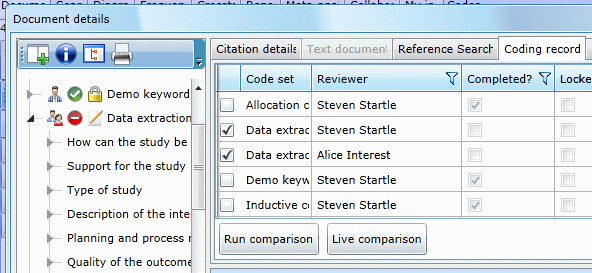
|
Run comparison
Clicking on Run comparison will open a new window showing how the reviewers did, and did not, agree on the various codes they applied. Each person's coding is in a different colour to help differentiate the responses. This report has all the codes entered by each reviewer and any text entered in the Info box. It can also be printed out and/or minimised for future reference or offline comparison.
|
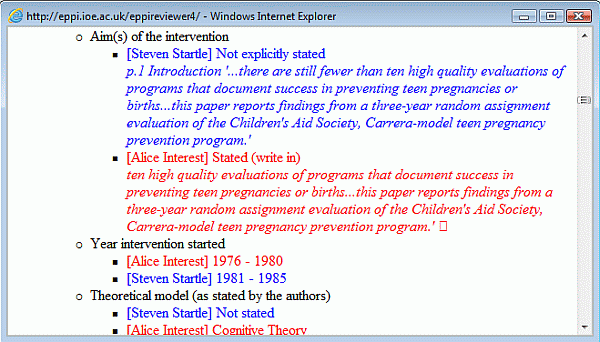
|
Live comparison
Clicking on Live comparison allows the reviewers to compare coding on a code-by-code basis. When the question to be compared is selected, the panel on the right will contain all the answers for each reviewer that have been selected for this question. It also contains the additional text (if any) entered using the info button.
|
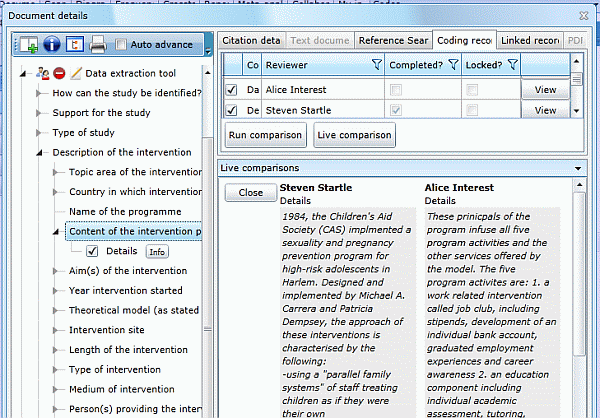
|
Reviewers should now work through their data extraction, comparing answers as they go and editing one of their data extractions so that they end up with an agreed version under one reviewer's account.
|
Once the reviewers have agreed their final version, they should mark that item's coding as complete with respect to that particular codeset. This can be done by right-clicking the codeset and selecting the Properties... option. This will open the Coding properties window.
|
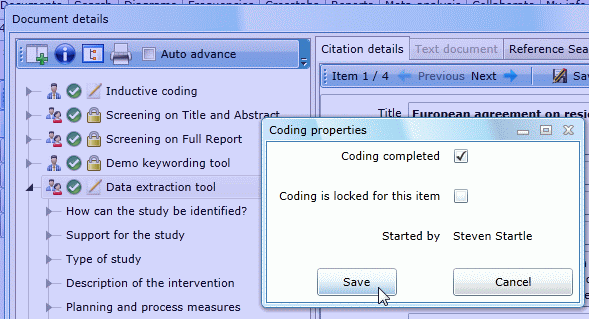
|
In the Coding properties window they should then check the Coding completed box and, if they want to guard against accidental changes to their data extraction, also select the Coding is locked... box. They should then click Save. Their saved data extraction record will now be available for searching and reports; it will also be the version that all reviewers see when they view the coding screen.
|
For more details on data extraction and coding please see the User manual.
|
|
Each month we highlight how to use some of the more commonly used functions. If there is a topic you would like us to cover please contact us at EPPISupport@ioe.ac.uk.
|
|
|
|
|
|
 Dealing with multiple results in the same paper
Dealing with multiple results in the same paper
Sometimes a paper may report multiple results but all of the results are still part of the same study. What is the best way to handle this in EPPI-Reviewer 4?
The unit of analysis in systematic reviews is usually the study, so what we suggest is to create a new record for each result. A separate data extraction can then be carried out on each record. You can also link each of those records to indicate they were all connected to the same paper.
|
|
 We test all changes that we make to EPPI-Reviewer but sometimes things slip past us.
We test all changes that we make to EPPI-Reviewer but sometimes things slip past us.
We found a problem with duplicate checking when Get new duplicates lasted more than five minutes. This was a bug that appeared after a previous update. The 'Sorry, the duplicate checking is still running…' window was sometimes appearing multiple times instead of only once and when this happened, the duplicate groups created were inconsistent. This problem has now been solved and any reviews that experienced this problem have been sorted out.
|
|
|
|
|
Our latest EPPI Centre book!
|
|
|
|
|
An Introduction to Systematic Reviews
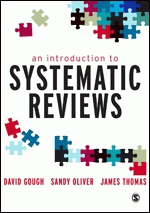 This timely, engaging book provides an overview of the nature, logic, diversity and process of undertaking systematic reviews as part of evidence informed decision making.
This timely, engaging book provides an overview of the nature, logic, diversity and process of undertaking systematic reviews as part of evidence informed decision making.
A focused, accessible and technically up-to-date book, it covers the full breadth of approaches to reviews from statistical meta analysis to meta ethnography. It is ideal for anyone undertaking their own systematic review - providing all the necessary conceptual and technical background needed to make a good start on the process.
The book examines topics such as:
- Approaches to reviewing
- Getting started
- Using information systems, such as EPPI-Reviewer, in a review
- Gathering and describing research
- Appraising and synthesising data
- Making use of reviews/models of research use
Easy to read and logically structured, this book is essential reading for anyone doing systematic reviews. EPPI-Reviewer users should find the chapter on information management to be very relevant.
The book is available through most outlets including Sage (the publisher) and Amazon.
|
|
|
|
|
|
You are receiving this EPPI-Reviewer 4 newsletter through your EPPI-Reviewer 4 user account. If you no longer wish to receive this newsletter please contact us at
EPPISupport@ioe.ac.uk
. You can also remove yourself from the list of recipients on the Summary page of the 'EPPI-Reviewer 4 account and review manager'.
|
|
|
|
|
EPPI-Reviewer 4 is developed and maintained by the EPPI Centre at the Social Science Research Unit at the Institute of Education, University of London, UK. To find out more about the work of the EPPI Centre as well as information about how to do systematic reviews, please visit our website
http://eppi.ioe.ac.uk
or follow us on Twitter at @EPPICentre. You can also follow our EPPI-Reviewer Twitter account at @EPPIReviewer.
|

|

|
|

|
|
|
|
 |
|
|