|
|
|
|
|
EPPI-Reviewer 4
EPPI-Reviewer 4 is our software to support all types of literature review, including systematic reviews, meta-analyses, 'narrative' reviews and meta-ethnographies.
You can create your free trial account and find full details about the program on the EPPI-Reviewer 4 gateway
|
 |
|
|
|
|
If you have created a trial account in the past and would like to try EPPI-Reviewer 4 again please contact us at EPPIsupport@ioe.ac.uk and we can restart your trial for you.
|
|
|
|
|
 Coding only mode Coding only mode
The Coding only interface is designed to simplify your coding tasks by using your coding allocations to direct your work in an optimised interface. It also allows true double blind coding / screening by ensuring that different reviewers cannot access each other's work when the coding tool is set for multiple data entry.
You can enter the coding only interface by clicking the coding only button in your list of reviews.
A review administrator can restrict a reviewer to the Coding only role meaning they will not have the option to load the review using the normal interface.
For more details on Coding only please see the User manual, the coding only video or the How to section below.
|
|
 Adjustable code description panels Adjustable code description panels
You can now adjust the height of the code description panel that sits below the codesets in the Codes tab and the Document details window.
You no longer need to scroll up and down in a short panel to see the text or guidance that was entered for a particular code and can now click-hold on the top of the panel to stretch the panel as tall as you wish.
This was a much requested addition to the program and we are pleased to have been able to make it available in our last update.
If you have ideas about what we could do to make EPPI-Reviewer 4 easier to use please contact us at EPPIsupport@ioe.ac.uk. We are always happy to hear from our users.
|
|
 Duplicate checking highlights Duplicate checking highlights
The user interface in the duplicate checking screen has been updated to help you identify duplicates more quickly.
The master item fields are now arranged in the same fashion as the other items in a duplicate group. This will make visual examination of the items easier.
More importantly, the differences between the master item and the currently selected group member are now highlighted in real-time. Whenever a field (Title, Authors, etc.) is different, the text on the master item is highlighted with one of four different background hues. The brighter the hue, the larger the difference detected.
For more details on this feature please see the User manual.
|
|
|
|
|
 ...use the Coding only interface. ...use the Coding only interface.
The Coding Only interface is designed to simplify your coding tasks by displaying only what is needed to undertake coding (screening or data extraction etc). The aim is to enable review administrators to assign work to individuals in their teams and for those people to complete their coding without: a) needing to learn the whole EPPI-Reviewer interface; b) be able to see what other people are coding (thus facilitating truly independent screening and data extraction); and c) being able to change any information in the review, apart from the codes they are assigning.
A review administrator can restrict a reviewer to the Coding only role meaning they will not have the option to load the review using the normal interface.
In order to use the Coding only interface, you should first set up each reviewer's coding assignments in the Collaborate tab. For details on setting up coding assignments please see the User manual
|
|
|
|
|
 Search functions Search functions
If you select an existing search in the Search tab and then right click a code in the Codes tab you will see the option Remove items in selected searches from this code. This is a simple way to identify and group items that have been assigned one code but not another.
The option Assign items in selected searches to this code is available as well. The options available when right-clicking a code can vary depending on the tab you are in.
|
|
 We test all changes that we make to EPPI-Reviewer but sometimes things slip past us. We test all changes that we make to EPPI-Reviewer but sometimes things slip past us.
We noticed a scenario where Crosstabs was picking up excluded, deleted and shadow items. It should only collect included items so this was fixed in the last update.
We also found that when removing a code from an item, if the code was also applied to some full-text, an error would be shown. This is now fixed as well.
|
|
|
|
|
Our new EPPI Centre book!
|
|
|
|
|
An Introduction to Systematic Reviews
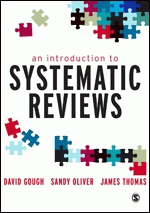 This timely, engaging book provides an overview of the nature, logic, diversity and process of undertaking systematic reviews as part of evidence informed decision making. This timely, engaging book provides an overview of the nature, logic, diversity and process of undertaking systematic reviews as part of evidence informed decision making.
A focused, accessible and technically up-to-date book, it covers the full breadth of approaches to reviews from statistical meta analysis to meta ethnography. It is ideal for anyone undertaking their own systematic review - providing all the necessary conceptual and technical background needed to make a good start on the process.
The book examines topics such as:
- Approaches to reviewing
- Getting started
- Using information systems, such as EPPI-Reviewer, in a review
- Gathering and describing research
- Appraising and synthesising data
- Making use of reviews/models of research use
Easy to read and logically structured, this book is essential reading for anyone doing systematic reviews. EPPI-Reviewer users should find the chapter on information management to be very relevant.
The book is available through most outlets including Sage (the publisher) and Amazon.
|
|
|
|
|
You are receiving this EPPI-Reviewer 4 newsletter through your EPPI-Reviewer 4 user account. If you no longer wish to receive this newsletter please contact us at EPPISupport@ioe.ac.uk . You can also remove yourself from the list of recipients on the Summary page of the 'EPPI-Reviewer 4 account and review manager'. |
|
|
|
|
EPPI-Reviewer 4 is developed and maintained by the EPPI Centre at the Social Science Research Unit at the Institute of Education, University of London, UK. To find out more about the work of the EPPI Centre as well as information about how to do systematic reviews, please visit our website http://eppi.ioe.ac.uk or follow us on Twitter @EPPICentre. |
 |
 |
|
 |
|
|
|
 |
|
|