Bereavement services and prolonged grief disorder
A map of evidence
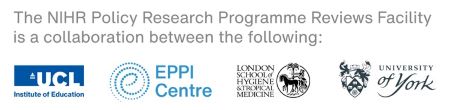
|
Introduction
|
View more
View less
|
Background
This is a map of evidence, on prolonged grief disorder and bereavement services, identified by the London-York NIHR Policy Reviews Facility, for the Department of Health and Social Care (DHSC) in England. Detailed methods and descriptions of the records found are in the full report, which can be accessed from the EPPI-Centre website.
How to use the map
The records for the map are maintained within EPPI Reviewer Web (ER-Web), and there are several ways to view the content. Please note that several categories overlap, so the numbers are unlikely to add up to the totals.
Quick Start
There are five pre-configured maps that can be accessed by clicking on the "View map" buttons below this introductory box. Clicking on the "+ details" buttons will display a brief description for each map. The records are displayed in bubble maps, where the size corresponds to the number of studies, reviews, or protocols for each topic. In general, the maps have the focus of the review or protocol (prevalence of PGD, risk factors, general grief, interventions, or experiences), or primary study (service details) across the top, and the characteristics of the bereaved or the cause of death down the left-hand side. The different bubble colours represent the different types of record. Many of the reviews, protocols and primary studies have more than one focus, so the numbers may not add up to the totals. Select 'Home' (top right) to return to the previous screen.
Listing records
To view all records, click on the button on the top right hand side of the screen 'All records'. Every record has been assigned codes that are listed in the expandable list to the left of this box. Use the black triangles to open the categories. To view a list of all the reviews, open the 'Map of evidence' heading, and the 'Study type' heading, click on 'Reviews' and then on the button above the headings 'List records'.
To see how many records are in each category under the 'Study type', select 'Study type', and click on the 'Frequencies' button above it. This will open a table below the list of pre-configured maps that tells you how many records have been coded with each study type. You can then list each set of records by clicking on the corresponding number.
Record details
Clicking an individual record in any list will show detailed information about that record. This defaults to standard bibliographic information and the abstract, but can be expanded to include all bibliographic fields in the database. Clicking the 'show coding' button will open up the display to show the individual codes assigned to that record.
Exporting references
Using the buttons at the top of the list to the left-hand side, the bibliographic records displayed can be downloaded as a plain text file (Citations), in Excel format (Excel), or as a RIS file (just one page - RIS (page); or all records - RIS (all)) for importing into reference manager software (such as Zotero or EndNote).
Creating a map
To show a table of all records with one category (Study type, Publication status, Review focus, Personal characteristics, or Cause of death) across the top and another category down the left-hand side, click on the heading for the first category (headings to the left of this box) and, at the bottom right of the screen, click on the 'Set X axis' button; then click on the heading for the second category (to the left of this box) and click on the 'Set Y axis' button; finally, click on the 'Get Crosstab' button (bottom right of the screen). This will display a matrix of the intersections of the two chosen categories. By clicking on the 'Bubble map' button, this matrix can be changed from a table to a bubble map, with bubble size indicating the number of records in each cell (similar to a display in EPPI-mapper). The numbers in the table or the bubbles are clickable, and clicking on them will display a list of the records in that bubble or cell. This list will appear below the table or bubble map.
Segments can be used to display a third category (with a maximum of six options), as different coloured bubbles in the bubble map.
Self-cross tab will display all the options within a category against the same category - for whichever category is selected as the x-axis.
Searching
There is a free-text search box at the top of the 'Home' screen. This defaults to searching the title and abstract fields, but specific fields can be selected using the drop-down menu next to it.
|
|
|
|
Publications by year
|
|
|
Maps(3D) & Crosstabs(2D)
|
|
| Selected node: N\A | |
|
|
|
|
|
|
|
|
|
